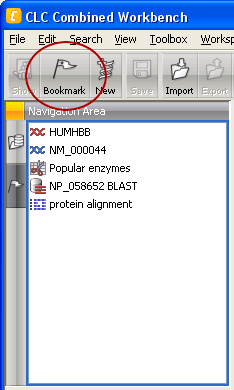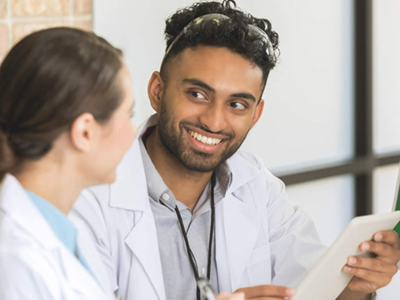
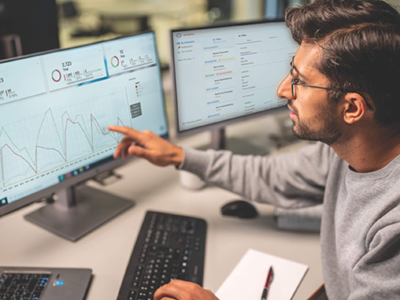
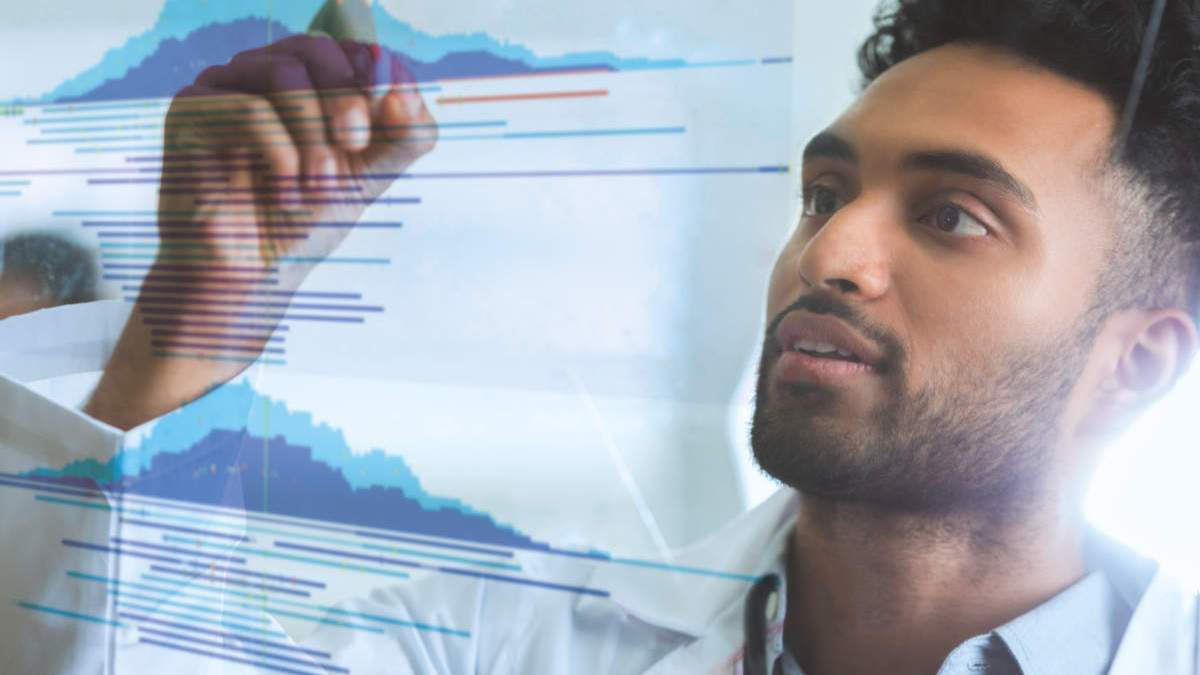
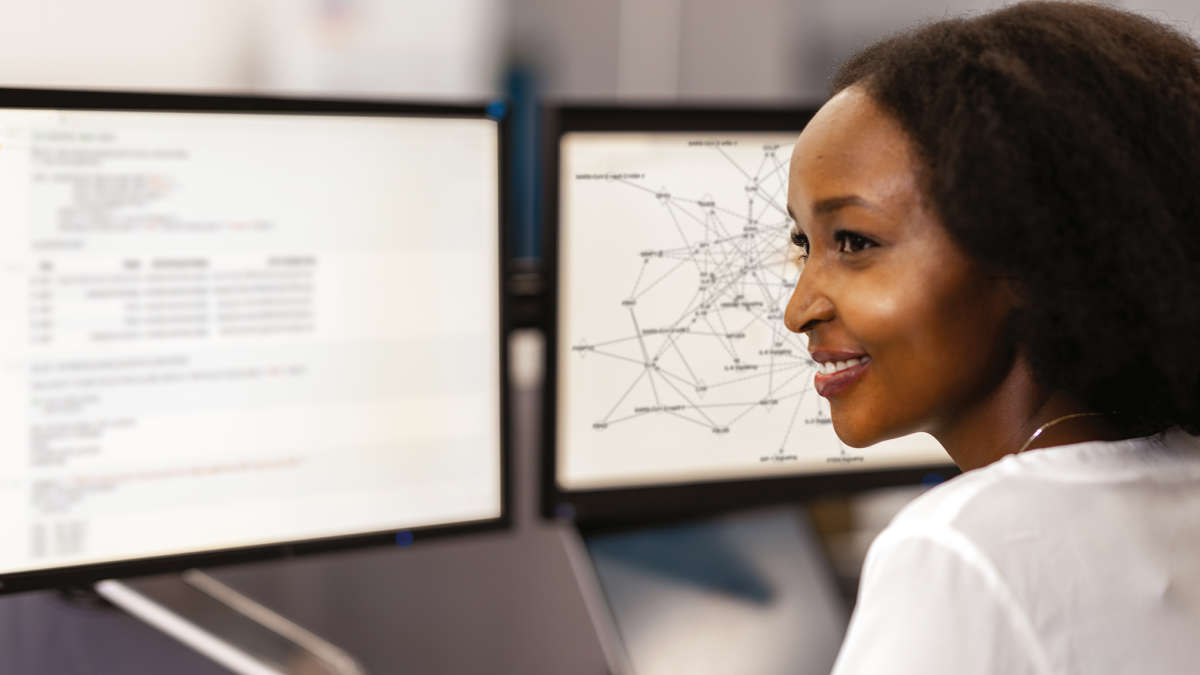




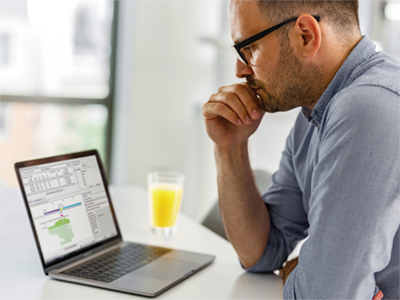


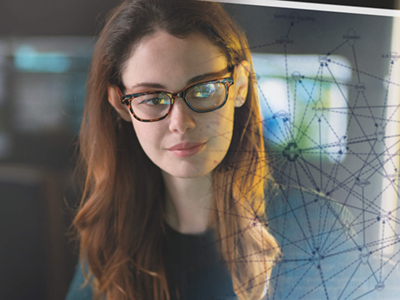
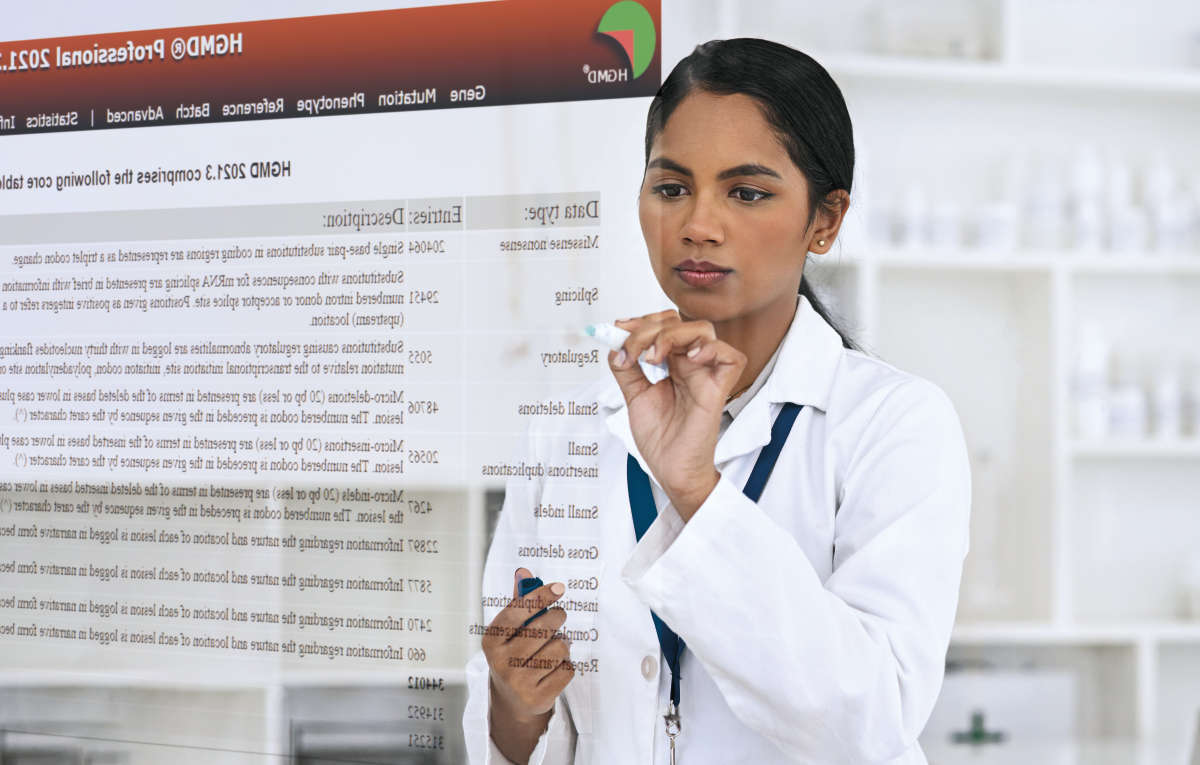
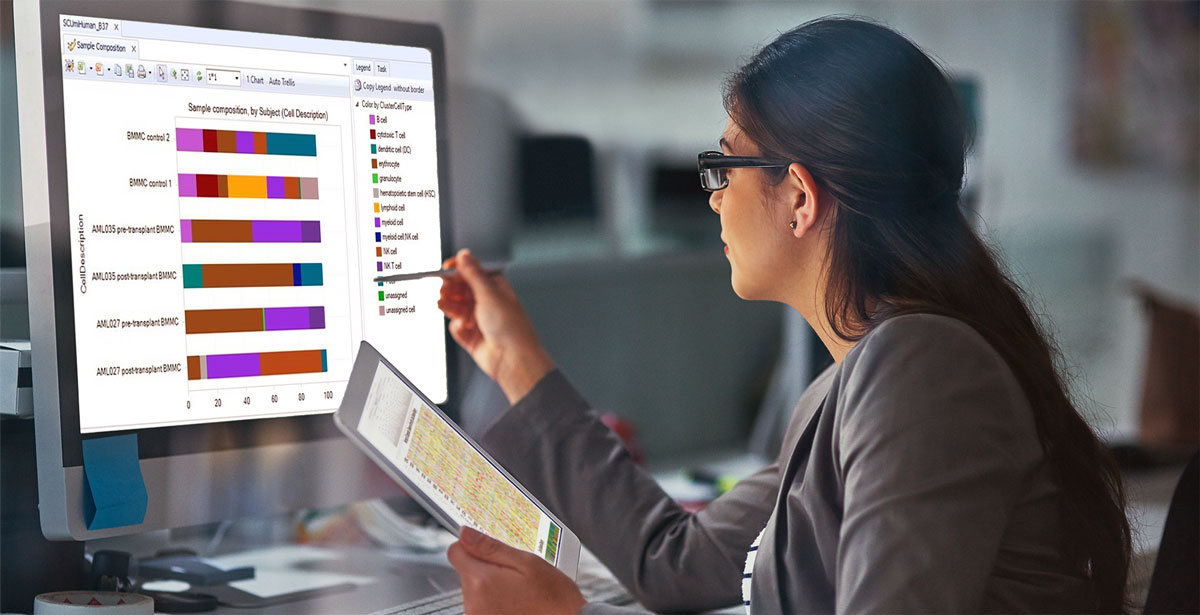
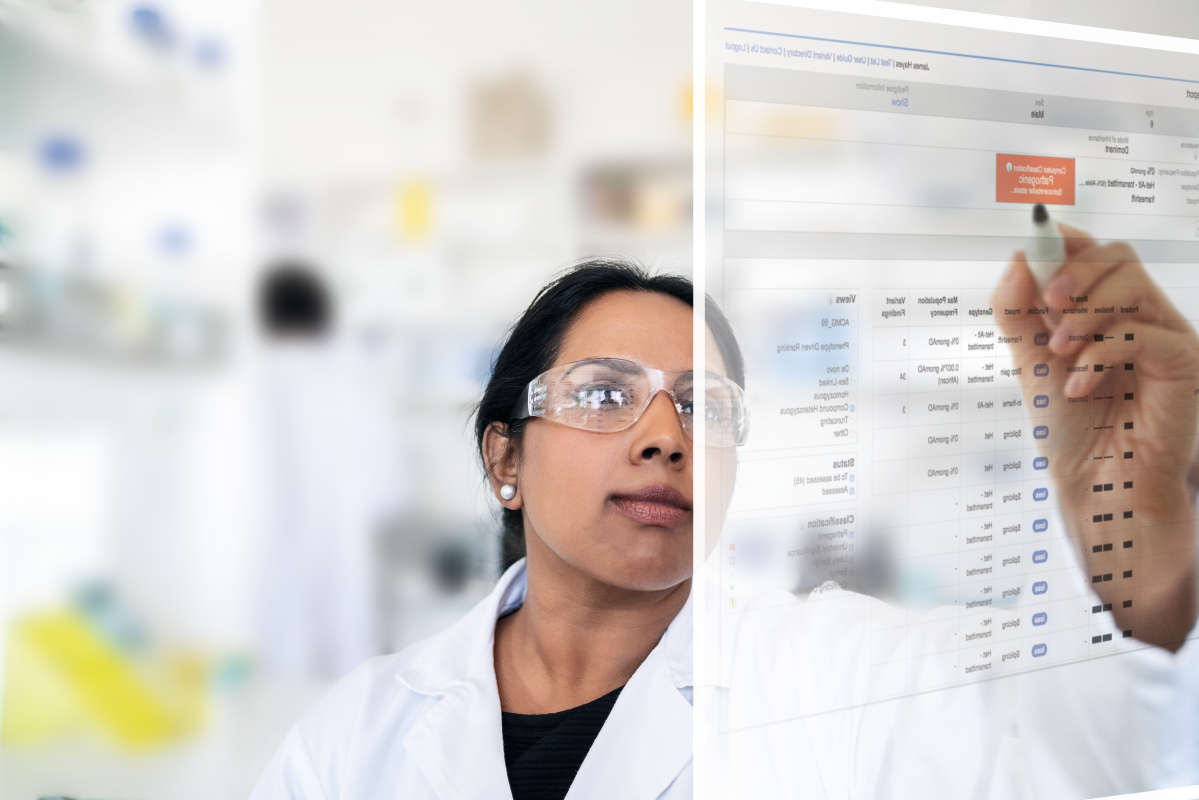
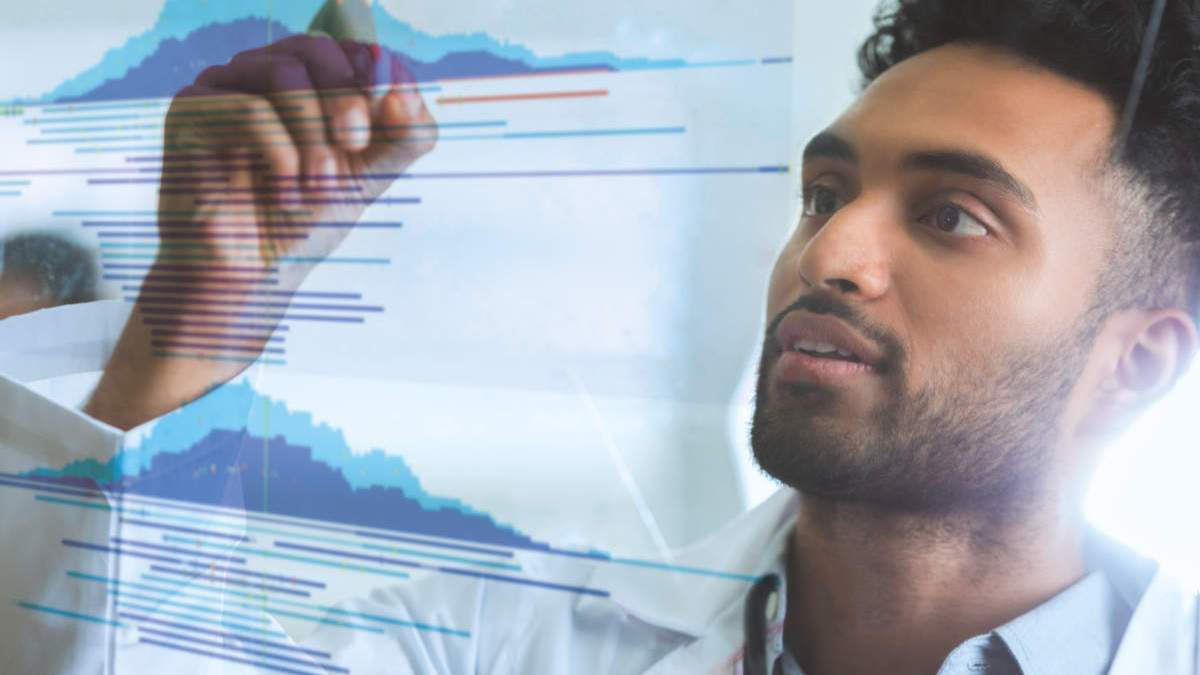
The bookmarks extension can be used to bookmark elements in the Navigation Area so that they can easily be found later on. This is particularly helpful if you have some data that you use in several different projects.
When you bookmark the data, you will never have to waste time looking for it again. Just click in the Bookmarks navigator to find it.
When the plugin is installed, you will see a flag icon in the Toolbar and an extra element in the File menu.
To bookmark an element:
Select an element | File in the Menu Bar | Bookmark
To see the bookmarks that you have created, click the tab to the left of the Navigation Area. Double-clicking the bookmark will select the element in the Navigation Area. If the element is moved to another project or another folder, the bookmark is automatically updated and will refer to the same element. If the element is renamed, the bookmark will also be renamed.
To delete a bookmark:
select a bookmark | Delete
Please note: Once a bookmark is deleted, it cannot be restored. You have to find the element in the Navigation Area and bookmark it again.