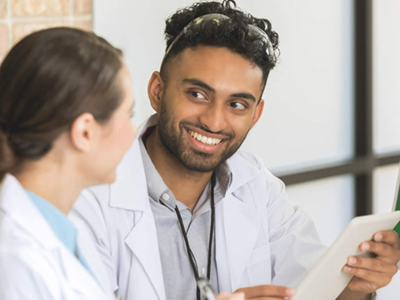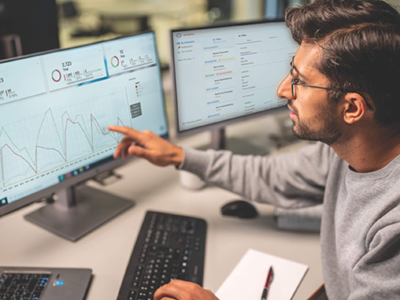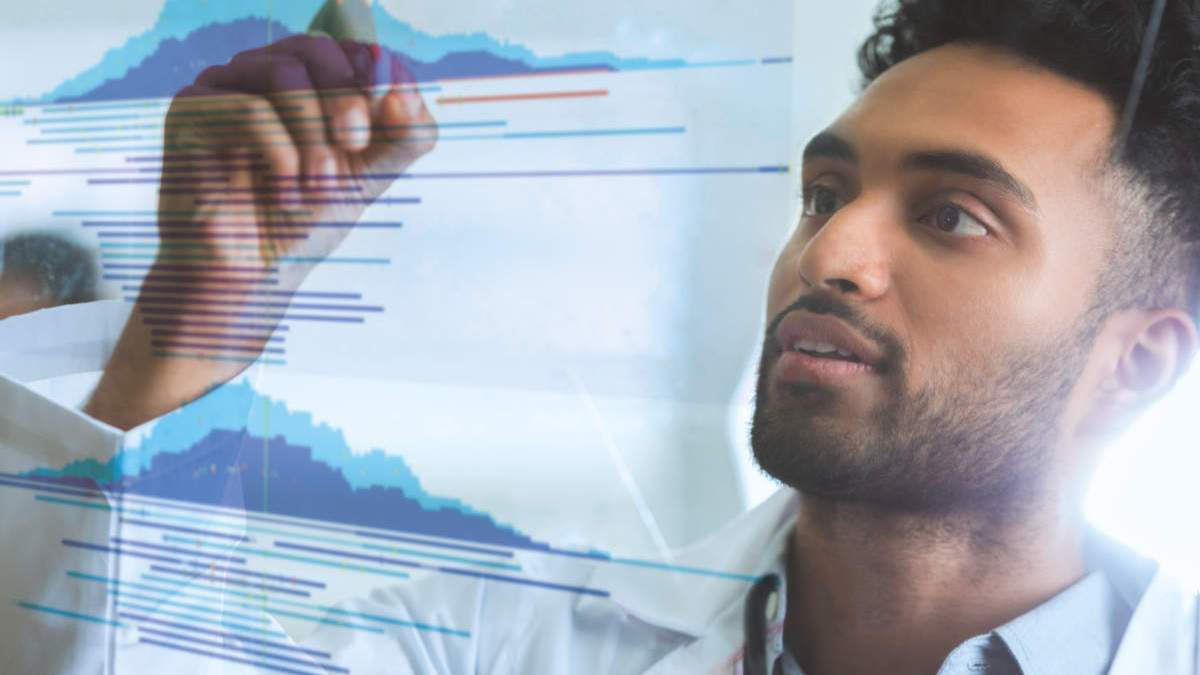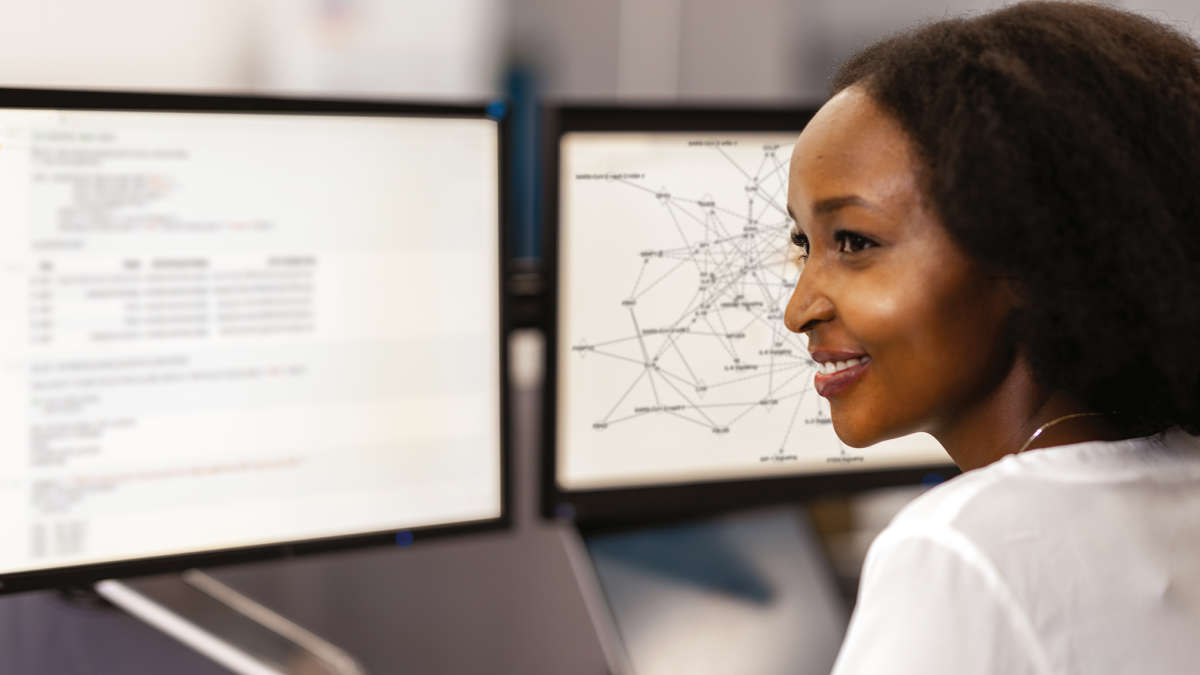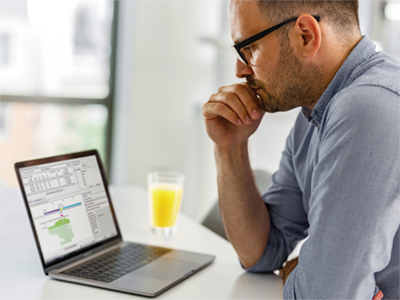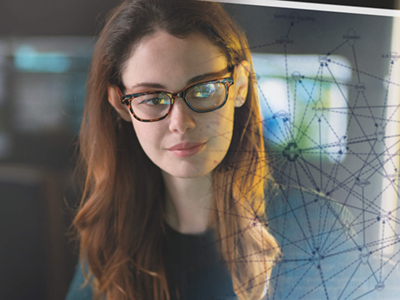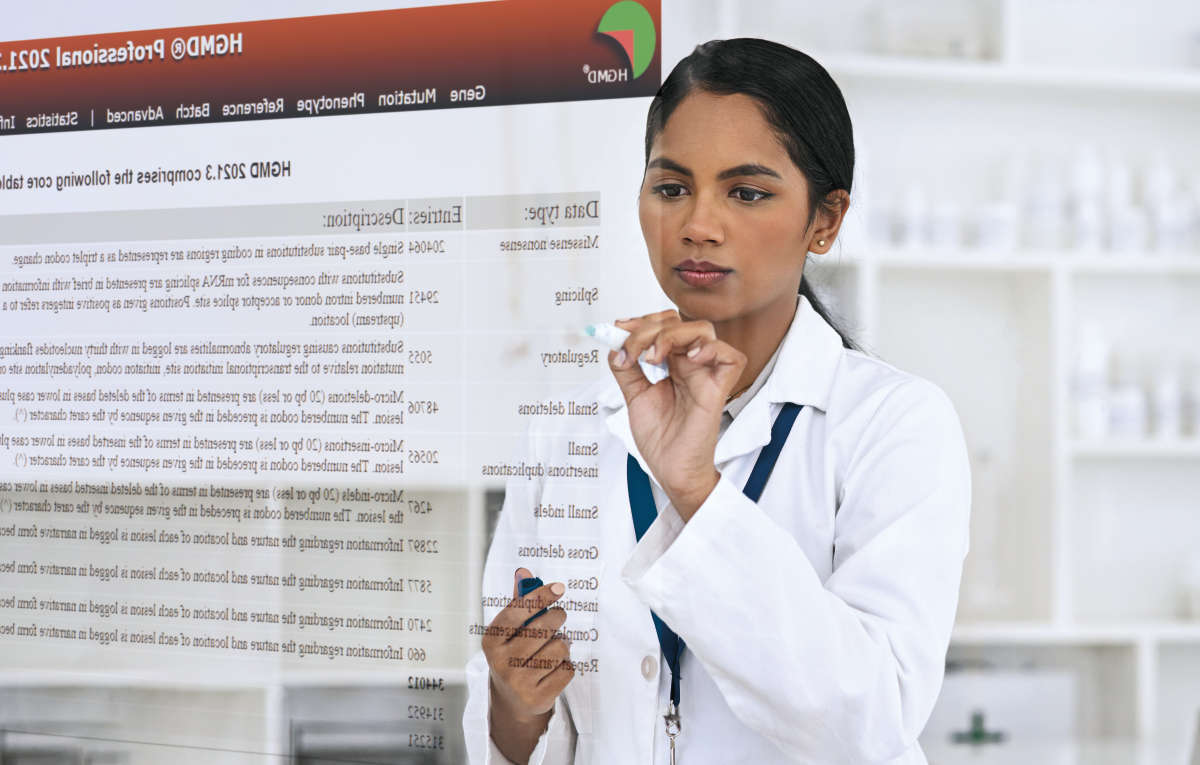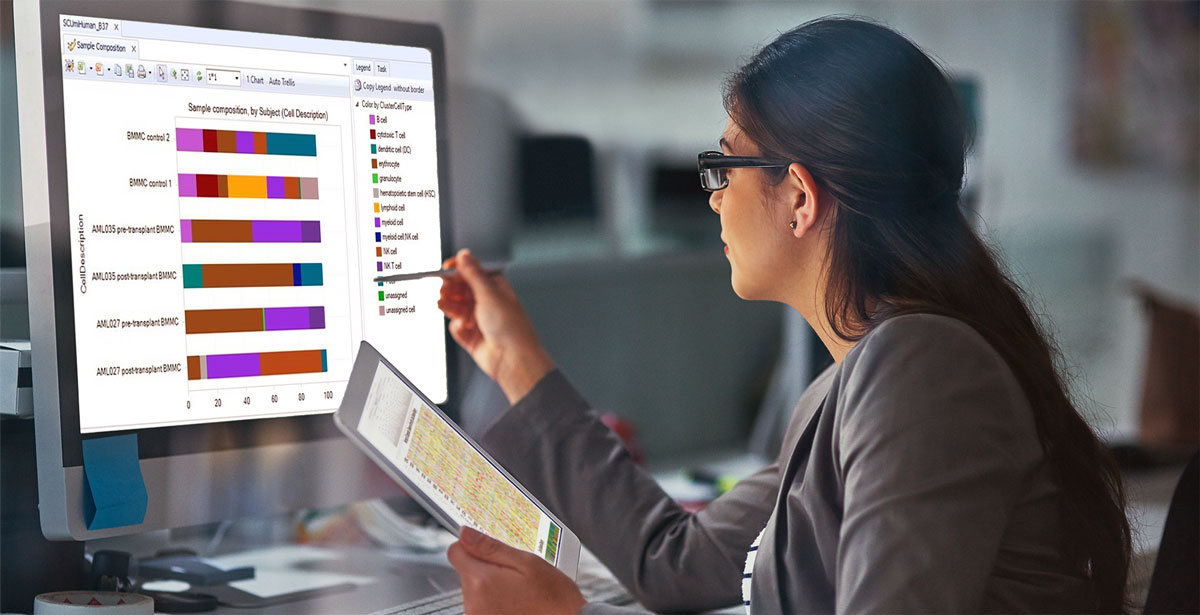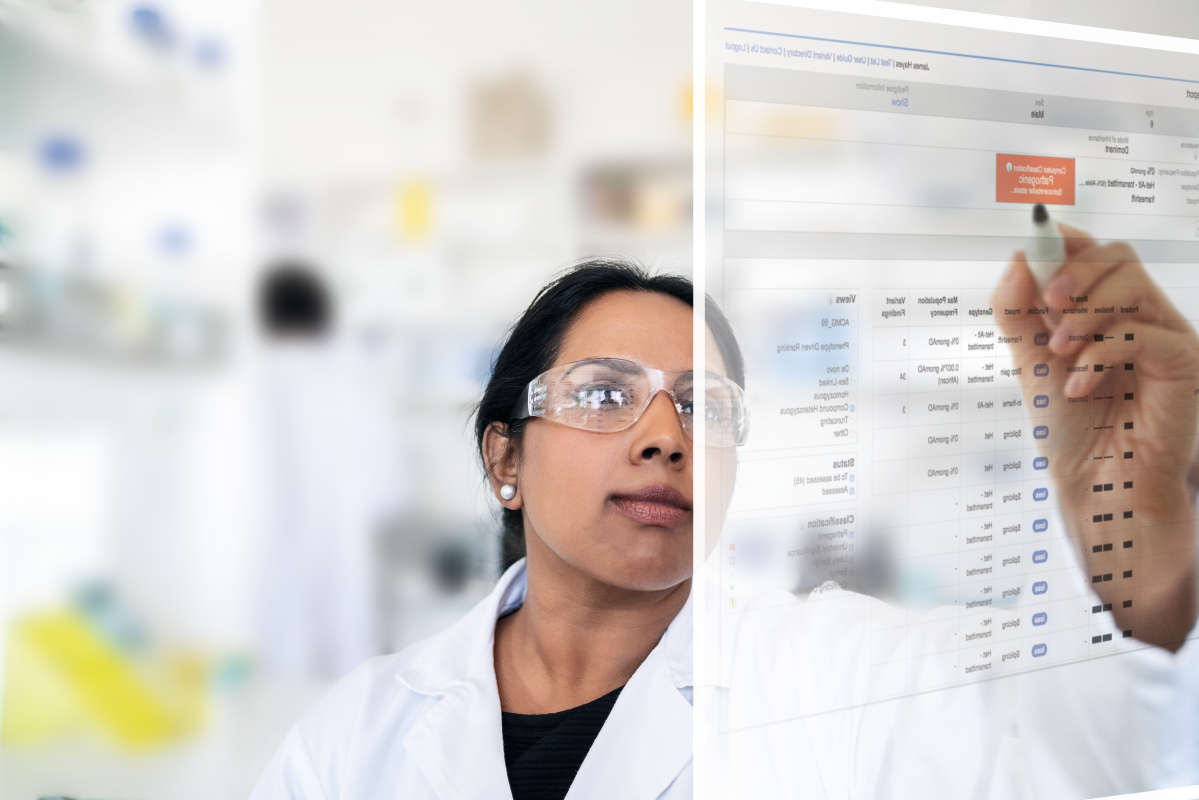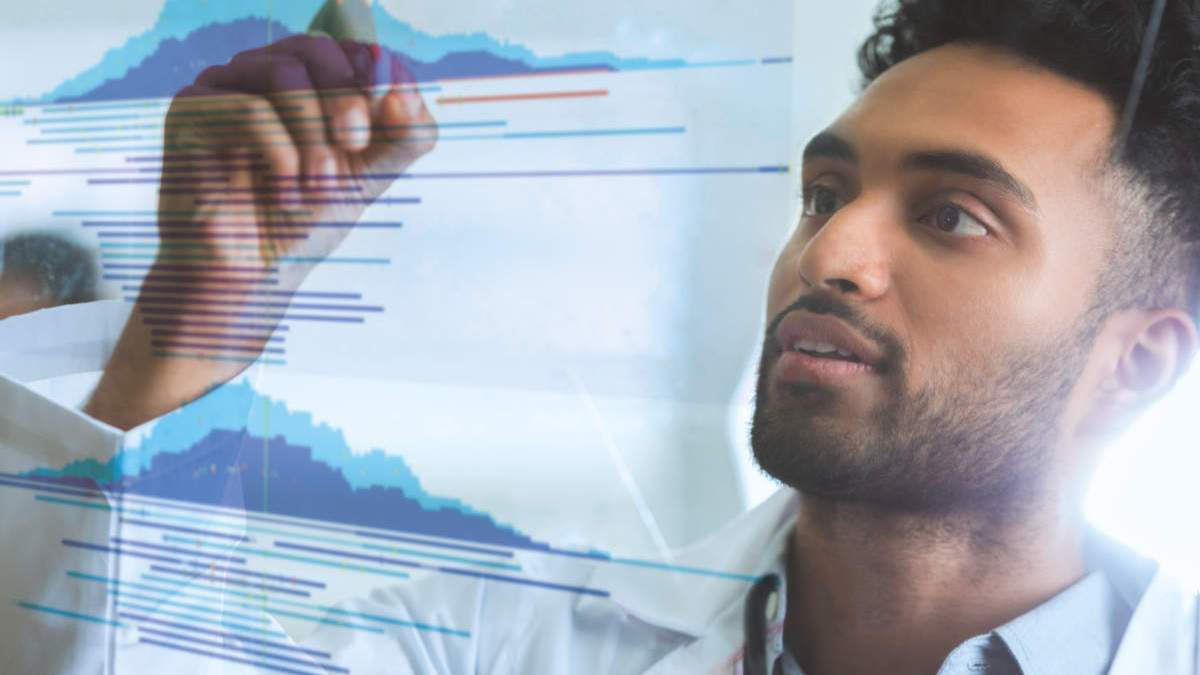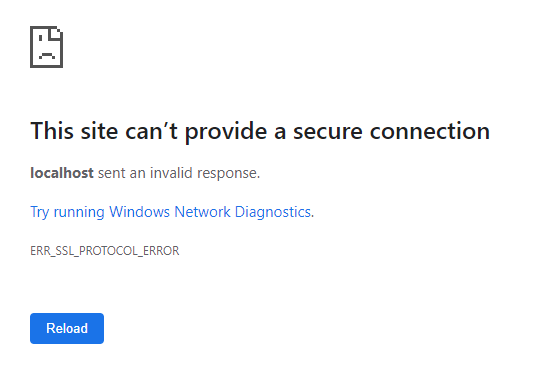Issue description
When authenticating upload to QCI Interpret servers in Japan or Turkey using the “Browser” option in Upload to QCI Interpret and Upload Prepared QCI Interpret Report, a webpage reports an error at the last step (Figure 1) and authentication is not completed.
Figure 1. Error as shown in Google Chrome.
Work-arounds
Work-around 1
- Manually change the protocol in browser address bar for the web page displaying the error from “https” to “http” and press Enter.
Note: In some browsers the address in the address bar must be selected and then unselected again before the protocol is displayed in the site address field. - After reloading, the web page should say “Successfully logged in. Return to CLC Workbench.”
Authentication is now complete, and the browser window can be closed.
Work-around 2
- Use the other authentication method available in the tools: “API key”.
Affected software
- Biomedical Genomics Analysis 21.1 and above
- Biomedical Genomics Analysis Server Plugin 21.1 and above