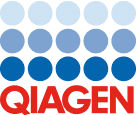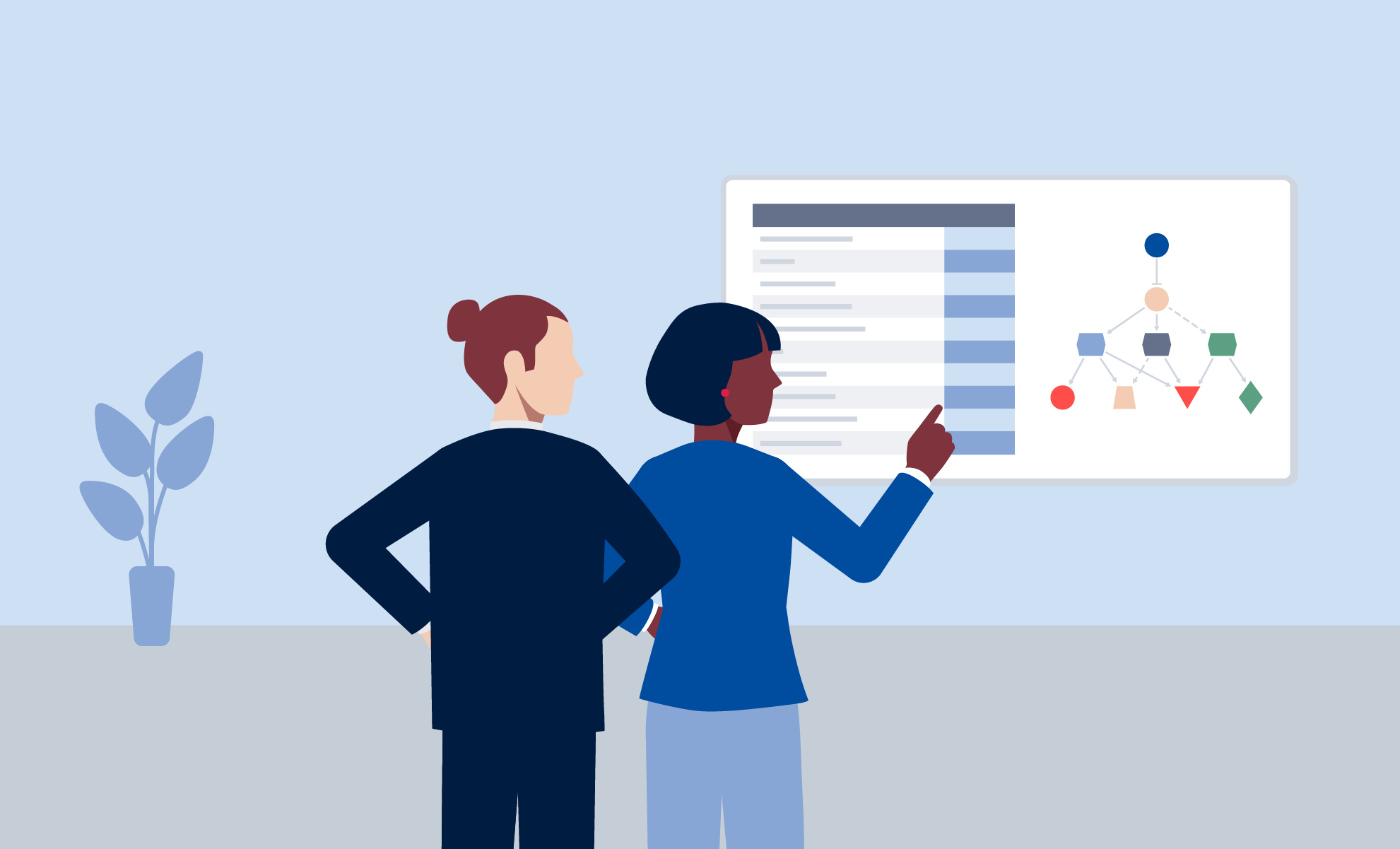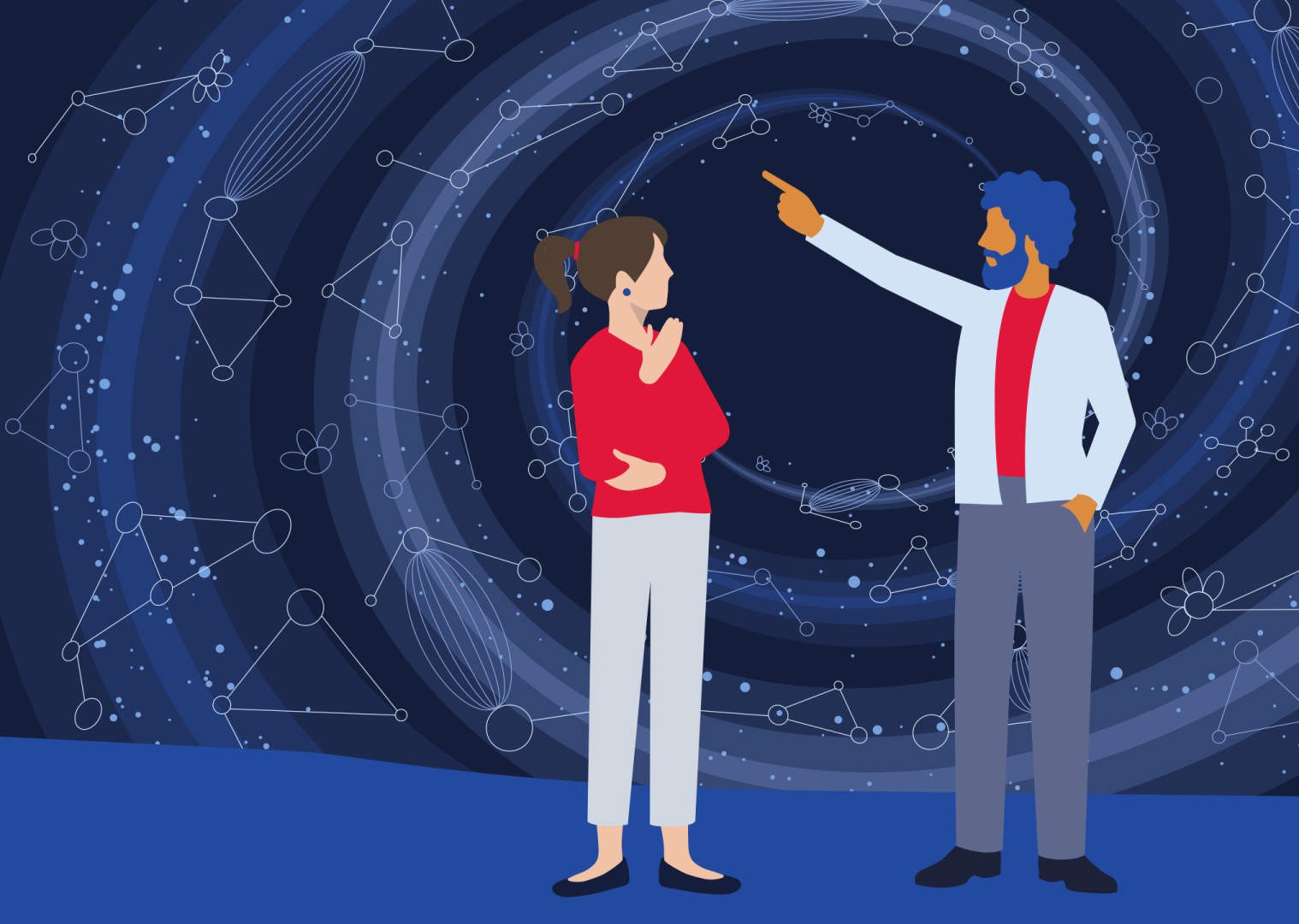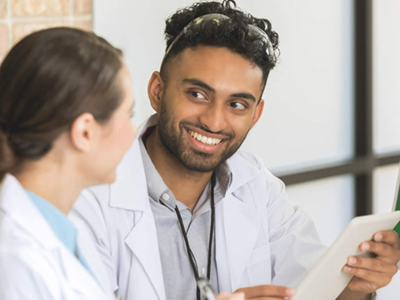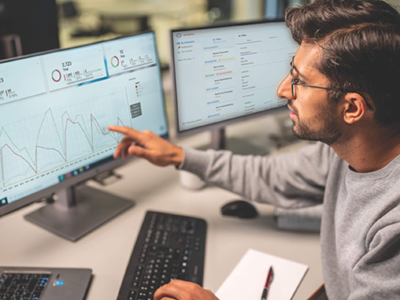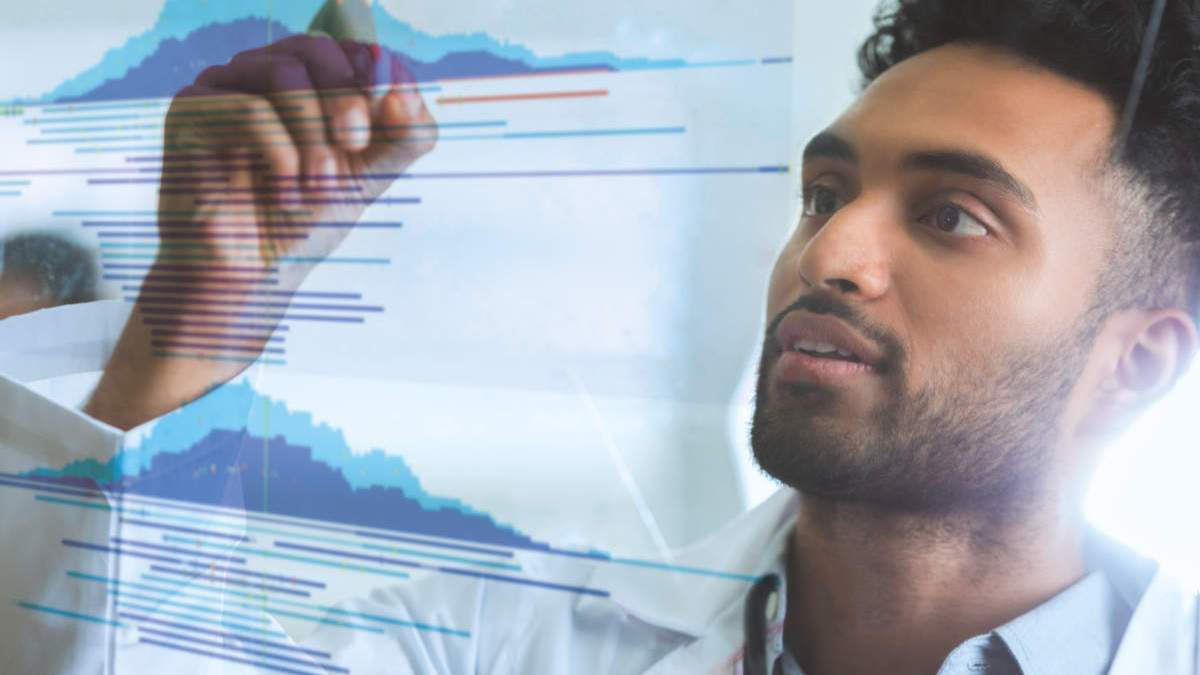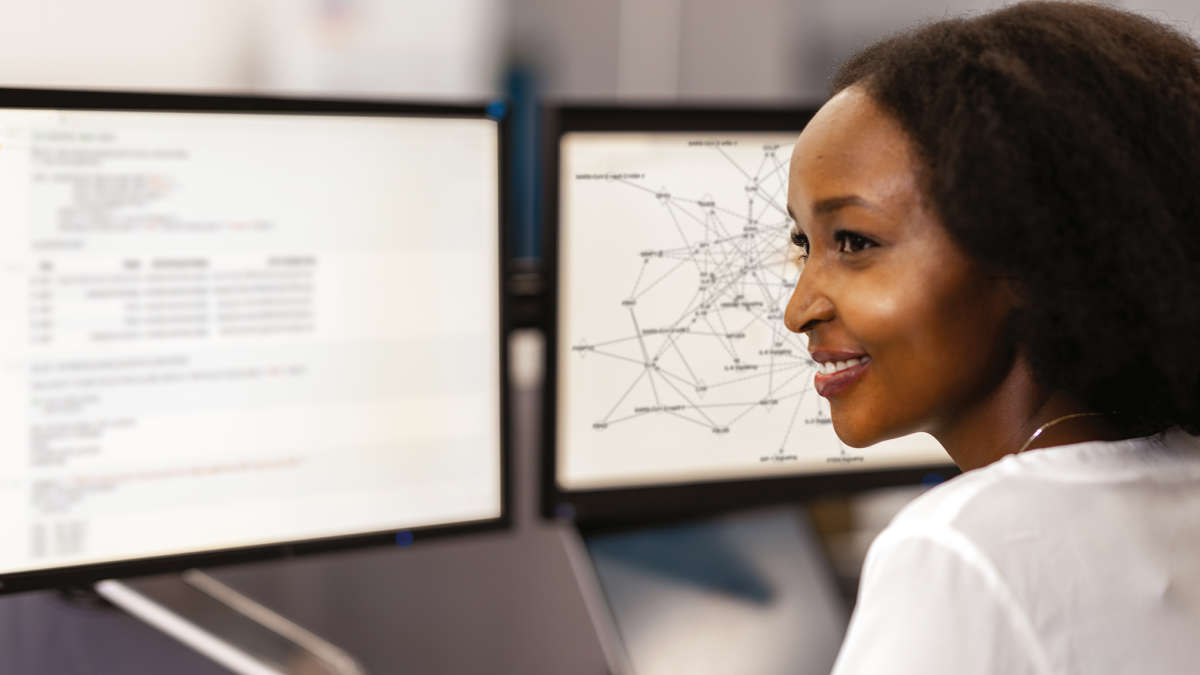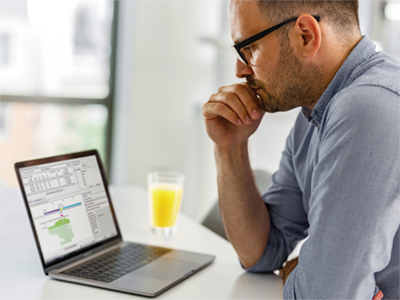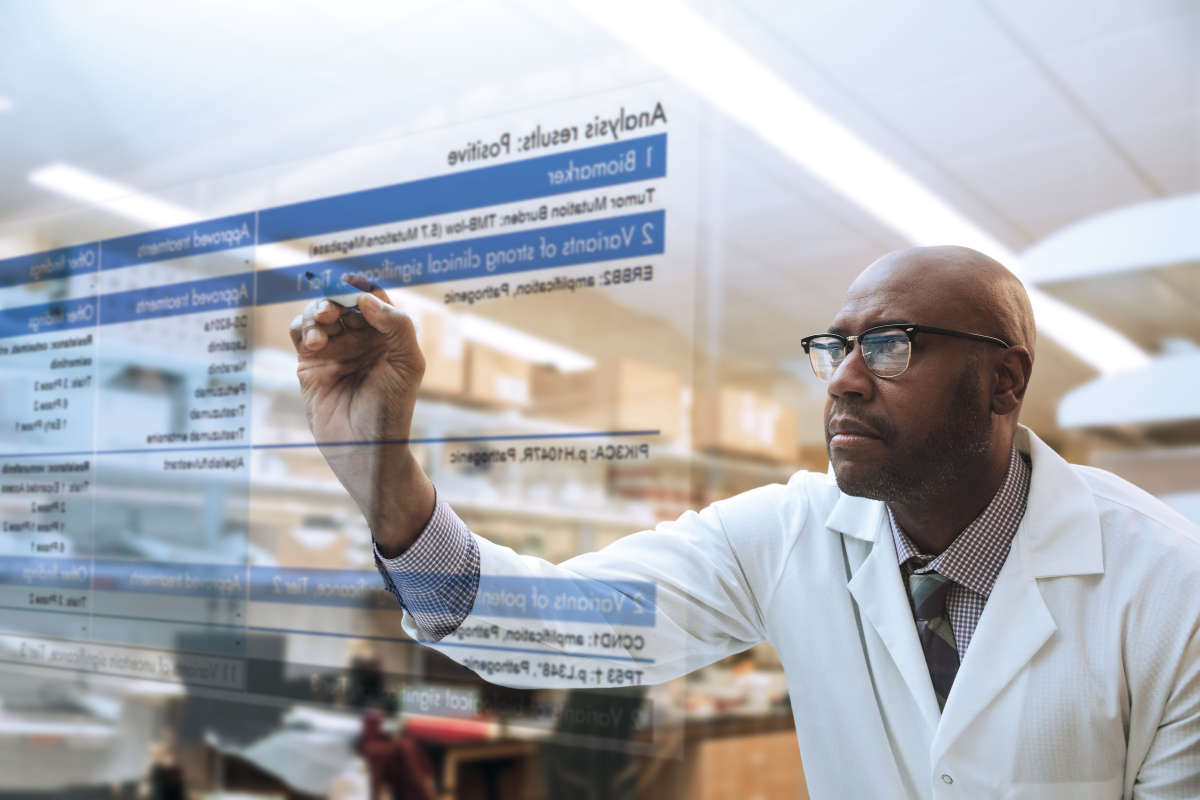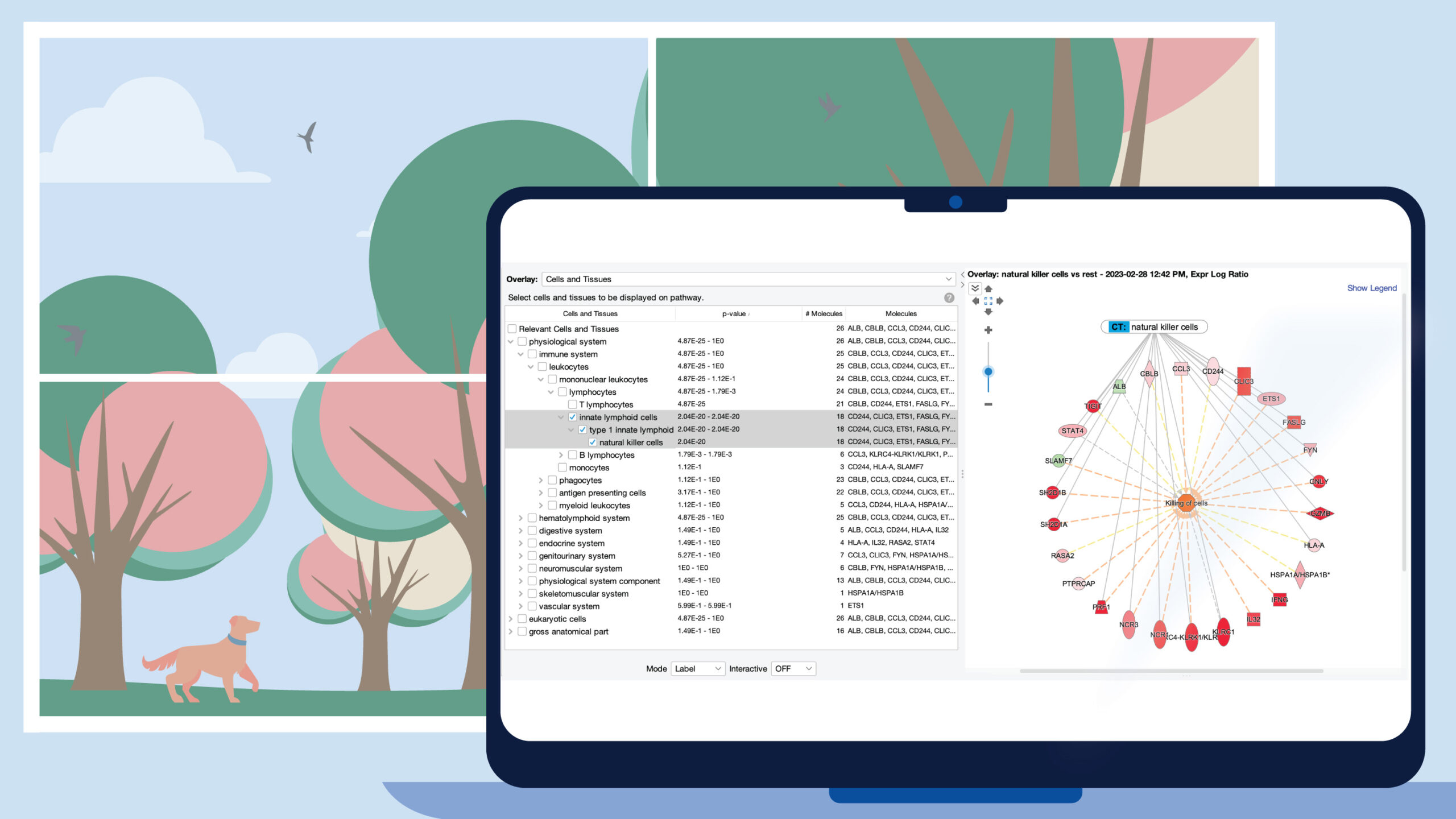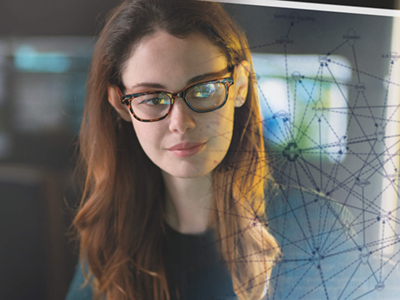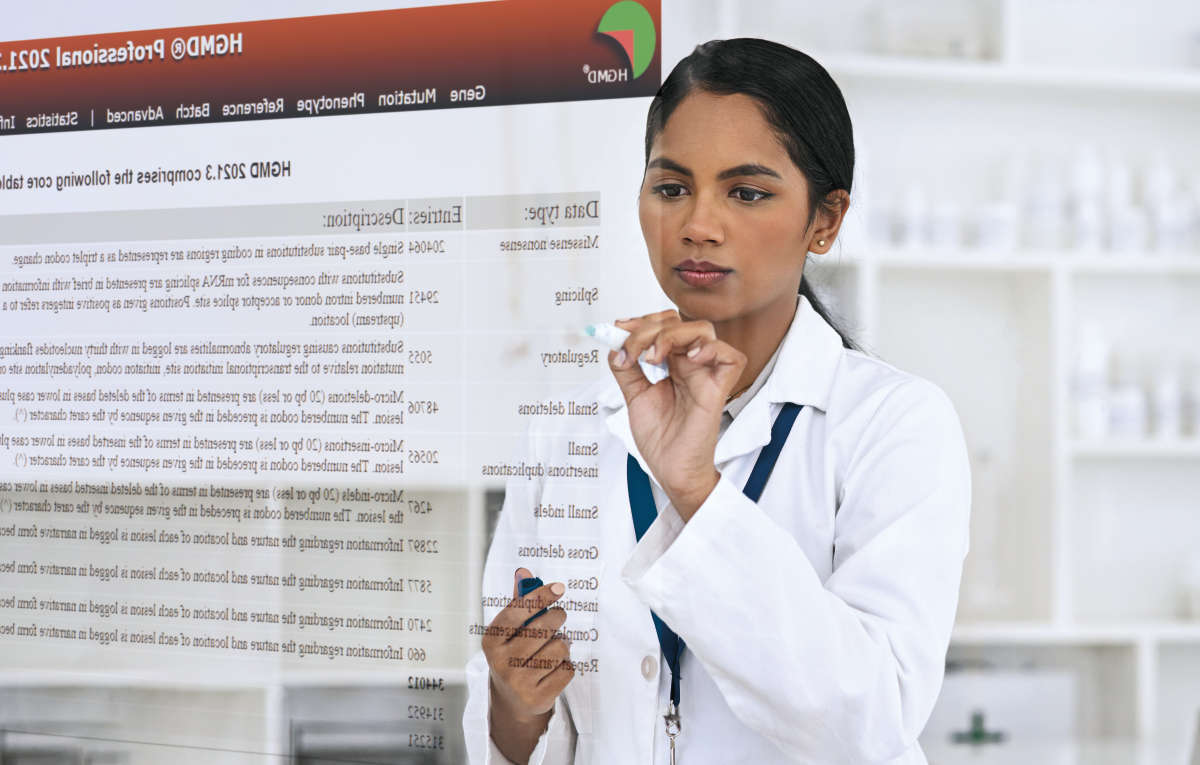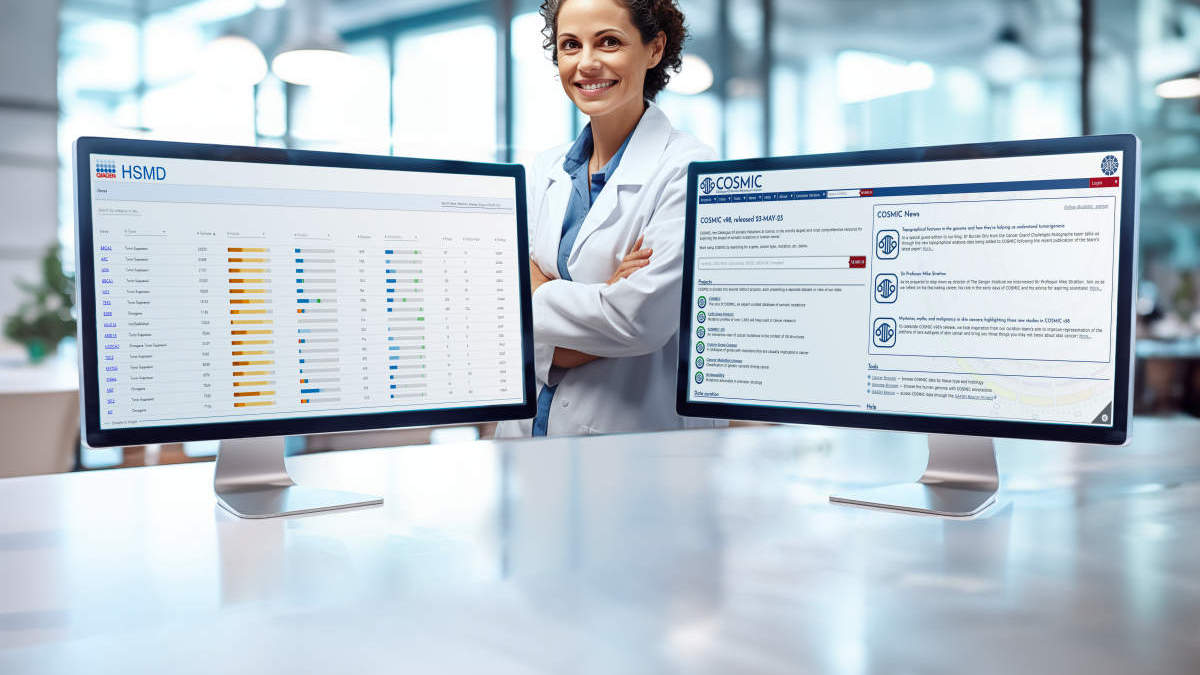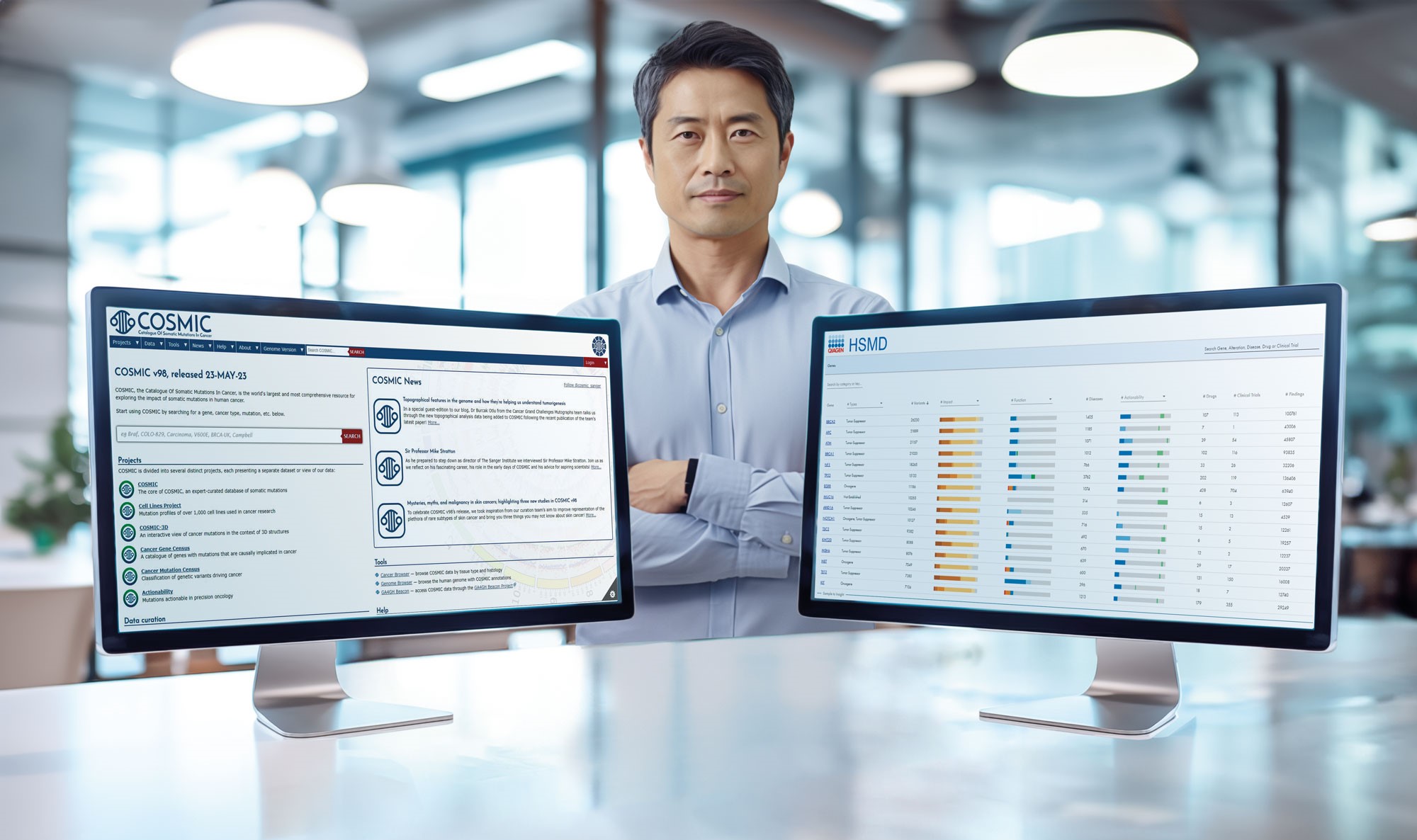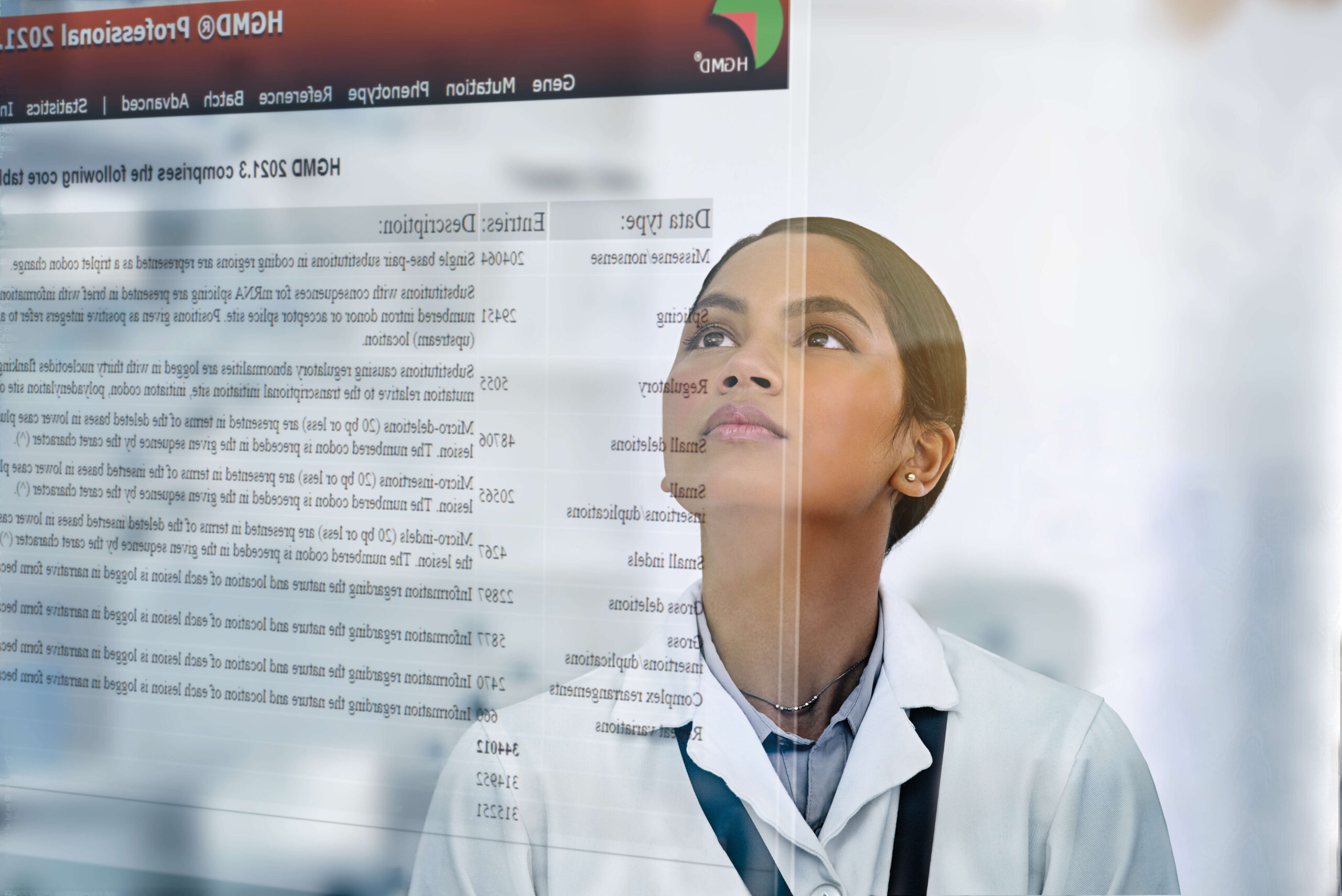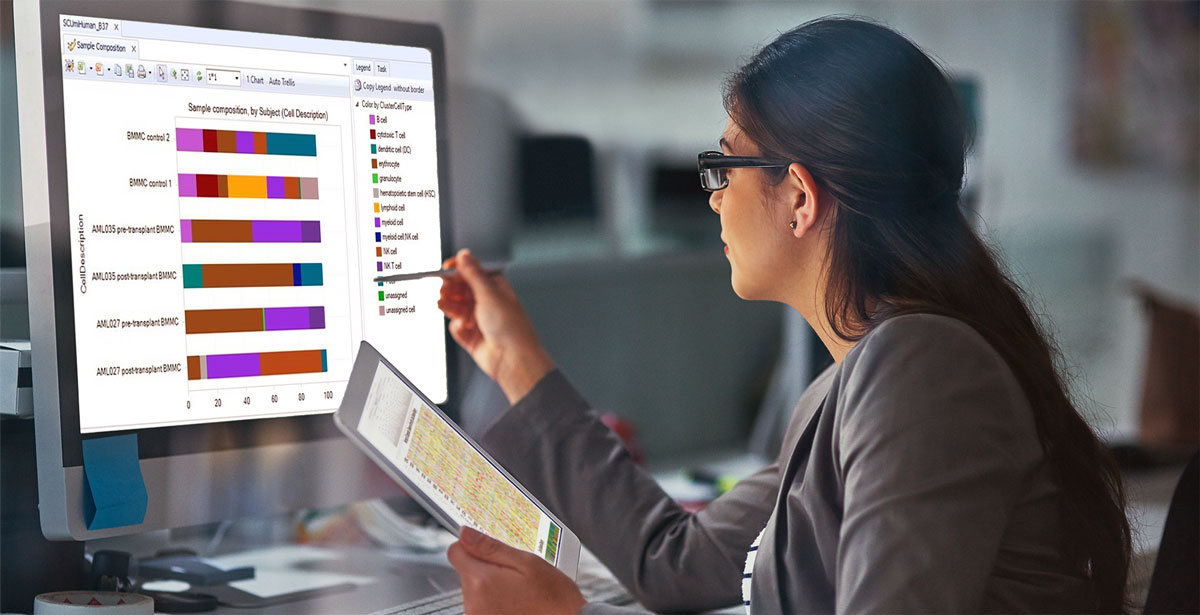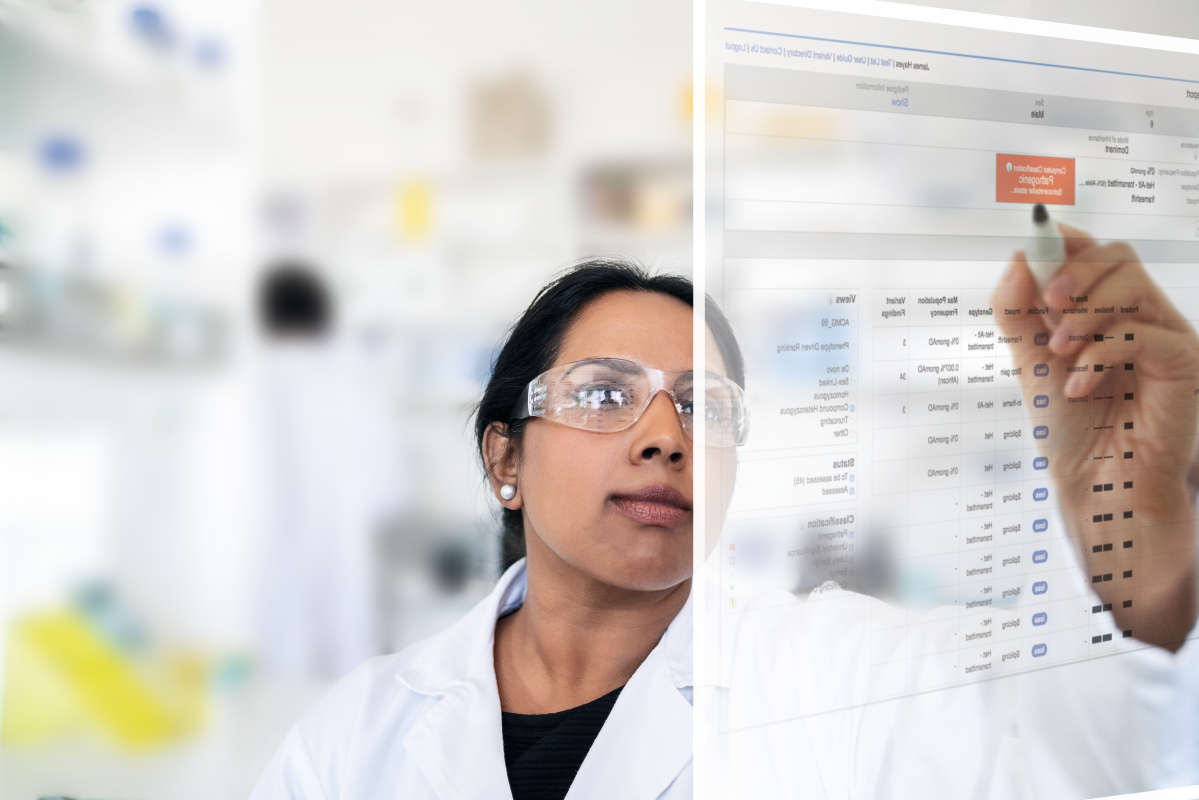Latest improvements for QIAGEN CLC Main Workbench
QIAGEN CLC Main Workbench 24.0.2
Release date: 2024-08-22
Improvements
- BLAST searches against the core_nt database can be launched using BLAST at NCBI.
- Various minor improvements
Bug fixes
- Fixed an issue where sequences could not be retrieved from a BLAST result using the right-click option "Extract and Open" when the BLAST database being referred to was located in a CLC Server BLAST database location.
- Fixed an issue causing the Workbench to freeze when running Normalize or Transform if the input to the tool was open in the View Area.
- Fixed an issue where the Workbench would freeze if settings in the Expression Browser Side Panel "Expression values" or "Grouping" palettes were repeatedly updated.
- Fixed an issue where the action buttons for accepting or rejecting a certificate in the "Untrusted Certificate" dialog were not readily accessible.
- Fixed an issue where an error arose if the only element in a folder was deleted at the same time that new elements were being dropped into that folder.
Reference data related
- Effective June 26, 2024, Download Pfam Database downloads Pfam 37.0. This update also affects downloads using earlier versions of the CLC Main Workbench.
Changes
The Java version bundled with CLC Main Workbench 24.0.2 is Java 17.0.12, where we use the JRE from the Azul OpenJDK builds.
Advanced notice
- The Sequence Representation right-click menu option in the Workbench Navigation Area is planned for removal in the 25.0 release. Functionality to base sequence display names on accession, latin names or common names will remain available in the Preference settings and in the Sequence settings palette in the Side Panel of relevant data elements.
- Plugin note: The older tools distributed in the SignalP and TMHMM plugin, Signal Peptide Prediction (SignalP 4.1) and Transmembrane Helix Prediction (TMHMM 2.0), will not be included in the next major release of this plugin. No changes are planned with regards to distribution of the newer tools, Signal Peptide Prediction (SignalP 6.0) and Transmembrane Helix Prediction (DeepTMHMM).
QIAGEN CLC Main Workbench 24.0.1
Release date: 2024-03-12
Improvements
- Font related improvements affecting Windows setups, and particularly those with multiple screens connected, where one of them is high resolution.
- The License Manager Settings dialog now makes clear that network licenses cannot be borrowed when a custom username is configured for connecting to a CLC Network License Manager.
- Various minor improvements
Bug fixes
- Fixed an issue where the Maximum Likelihood Phylogeny tool produced incorrect branch lengths, which could result in an inaccurate tree representation. This issue did not impact the topology of the tree.
- Fixed an issue where the Maximum Likelihood Phylogeny tool for protein alignments would return the initial tree rather than the maximum likelihood tree for certain protein substitution models.
- Fixed an issue that caused BLAST at NCBI to search the Prokaryota nt database when the Viruses nt database had been selected.
- Fixed an issue where adding a sequence to some stand-alone read mappings containing Sanger sequence data could lead to an error when Compactness was set to 'Not compact' and the trace data was visible in the mapping.
- Various minor bug fixes
Changes
The Java version bundled with CLC Main Workbench 24.0.1 is Java 17.0.9, where we use the JRE from the Azul OpenJDK builds.
Advanced notice
The Sequence Representation right-click menu option in the Workbench Navigation Area is planned for removal in the 25.0 release. Functionality to base sequence display names on accession, latin names or common names will remain available in the Preference settings and in the Sequence settings palette in the Side Panel of relevant data elements.
QIAGEN CLC Main Workbench 24.0
Release date: 2024-01-09
New features and improvements
Workflows
- Branch on Sequence Count - a new workflow control flow element for controlling the downstream processing of a sequence list depending on the number of sequences in that list.
- The workflow build id is included in the Workflow details section of the History view for data elements generated using installed workflows. Previously only the workflow name and workflow version were reported.
- Workflow inputs can be preconfigured with files stored on AWS S3. This is of particular relevance when using reference data stored on AWS S3.
- Options have been added to jump to the workflow element at the source or destination of a connection between elements.
Usability
- A View Settings menu has replaced the "Save View" functionality at the bottom of Side Panels of elements open for viewing. The updated functionality makes it simple to save, apply and manage view settings for elements and element types.
- The font size of the Navigation Area, Toolbox tab and Favorites tab can be increased and decreased.
- Drag-and-drop can be used for selecting files in import tools.
- Non-CLC format files can be directly saved to disk from the Navigation Area using the "Save to disk..." option in the right-click menu or by dragging and dropping from the Navigation Area to a file browser.
- Non-CLC format files in a CLC File Location can be opened in a relevant program by dragging them from the Navigation Area to a program icon in a toolbar, or similar, on systems that support this. This adds to the existing functionality where double clicking on such files in the Navigation Area leads these to be opened in a relevant program on systems that support this.
Table related
- Column order can be adjusted by moving the corresponding column names up or down in the Side Panel. Previously re-ordering could be done only by dragging a column to the desired location within the table view.
- The column order for most table types can be saved and applied as view settings. Previously, column order could be adjusted when viewing tables, but the revised order could not be saved for later use or for use with other tables of the same type.
- Sets of criteria used to filter tables can be saved as Filter Sets. These can be reapplied to other tables in a single click, or exported and imported, for sharing purposes.
- When exporting an element with no contents to Excel format (.xlsx, .xls), the sheet created contains column headers. Previously, column headers were not included in this case.
- Expression data tables containing more than 1 million rows can now be sorted.
BLAST
- The list of databases available using BLAST at NCBI has been expanded, including the addition of the experimental taxonomic nt databases 'Eukaroyta nt (nt_euk)’, ‘Prokaryota (bacteria and archaea) nt (nt_prok)' and 'Viruses nt (nt_viruses)'.
- Spaces in the names of BLAST database locations and folders in the path are supported.
Report processing
- Combine Reports has the following improvements:
- A summary section can be included.
- Content is customizable. Sections to include and their order can be specified.
- Configurations can be re-used in future runs of Combine Reports.
- Modify Report Type A tool for changing the type of a report, affecting where the contents of that report will be included in a combined report.
- Reports generated by Homology Based Cloning are supported.
Other new features and improvements
- Custom color gradients can be defined, including specifying the type and number of boundaries in the gradient, and colors to use at those boundaries.
- Extract from Selection has the following improvements:
- Reads can be extracted from read mappings based on the orientation they were mapped in.
- Reads can be extracted from read mappings as broken pairs when only one read of a pair matches the extraction criteria.
- The organization of the options in the wizard has been updated accordingly.
- The names of outputs generated by Homology Based Cloning now contain the name of each of the sequences included in the cloning reaction.
- Data in public AWS S3 buckets can be accessed.
- Export history to PDF includes information about the workflow that produced the data element.
- When connected to a CLC Server, subfolders of CLC Server File System Locations that you have access to are listed at the top of the containing folder in the Workbench Navigation Area. Previously subfolders were not ordered according to access level.
- The history for elements created using an external application includes the version of the external application used.
- CLC File Locations can be removed and re-indexed when the Workbench is being run in Viewing Mode.
- Fixed a rare issue that would result in an error dialog being shown during a drag and drop operation in the Navigation Area.
- New policy property: 'run_on_workbench_when_server_is_available' When set to 'deny', server-enabled tools, and workflows, cannot be run locally on the CLC Genomics Workbench when it is connected to a CLC Genomics Server. The default is set to 'allow'.
- Various minor improvements
Bug fixes
- Fixed an issue where paired reads with unaligned ends overlapping within an insertion were not shown in different colors for forward and reverse reads after the option to show the strands was selected in the Side Panel view settings.
- Fixed an issue where the axis scale range for plots in reports exported to PDF format could sometimes differ from the range seen when viewing that plot in a CLC Workbench.
- Fixed an issue where infinite values were included in report plots when the report was exported to pdf format.
- Fixed an issue where providing incomplete metadata (e.g. a column name missing) when launching a workflow containing an Iterate element would lead to the analysis stalling, instead of failing with an error.
- Sorting Local Search results based on sized sorts in numerical order. Previously, the sorting was alphabetical.
- Fixed an issue in Download BLAST Databases that caused part of the description of the available databases to be hidden in the launch wizard.
- Fixed an issue in the Workflow Manager where multiple workflow installer files (.cpw) could be selected at the same time. Selection is now restricted to a single workflow file per installation action.
- Various minor bug fixes
Changes
- Combine Reports has been moved in the Toolbox to Utility Tools | Reports. It was previously under Sanger Sequencing Analysis.
- When reports that are not supported by Combine Reports are provided as input, the tool will fail. Previously, the tool would run, but would ignore the unsupported reports. In practice, this change is most likely to be noticed in the context of workflows where output channels for unsupported reports have been connected to the input channel of a Combine Reports workflow element. Unsupported reports cannot be entered as input in the tool launch wizards.
- The SRA blast database can no longer be used with BLAST at NCBI, because NCBI no longer supports blasting against that database via their API.
- BLAST has been upgraded to BLAST+ 2.14.0. BLAST+ changes can be viewed at http://www.ncbi.nlm.nih.gov/books/NBK131777.
- The Java version bundled with CLC Main Workbench 24.0 is Java 17.0.8.1, where we use the JRE from the Azul OpenJDK builds.
- Dedicated installers for Intel and ARM-based mac systems are available.
General information
Important: For network licenses, CLC Network License Manager 5.5.3, or above when available, is needed. See the latest improvements page for release notes. Upgrading the software is described in the manual. Get the CLC Network License Manager installers for the latest version via the website. The version running on a system can be found in the VERSION.txt file in the installation folder of the CLC Network License Manager.
Plugin notes
- The Vector NTI import plugin is no longer pre-installed in the Workbench. It is available via the Plugin Manager. Tools delivered by the Vector NTI import plugin are now legacy. This plugin will be retired in future.
- Various improvements to the Navigation Tools plugin, including bookmarking items in CLC Server File System Locations, renaming bookmarks, and easier navigation to bookmarked items.
Advanced notice
The Sequence Representation right-click menu option in the Workbench Navigation Area is planned for removal in the 25.0 release. Functionality to base sequence display names on accession, latin names or common names will remain available in the Preference settings and in the Sequence settings palette in the Side Panel of relevant data elements.